You’ll want to check out this awesome resource for finding FREE digital art for the Samsung Frame TV and I’ll show you how to resize any art to fit your Frame TV or other TV that will display art or photos.
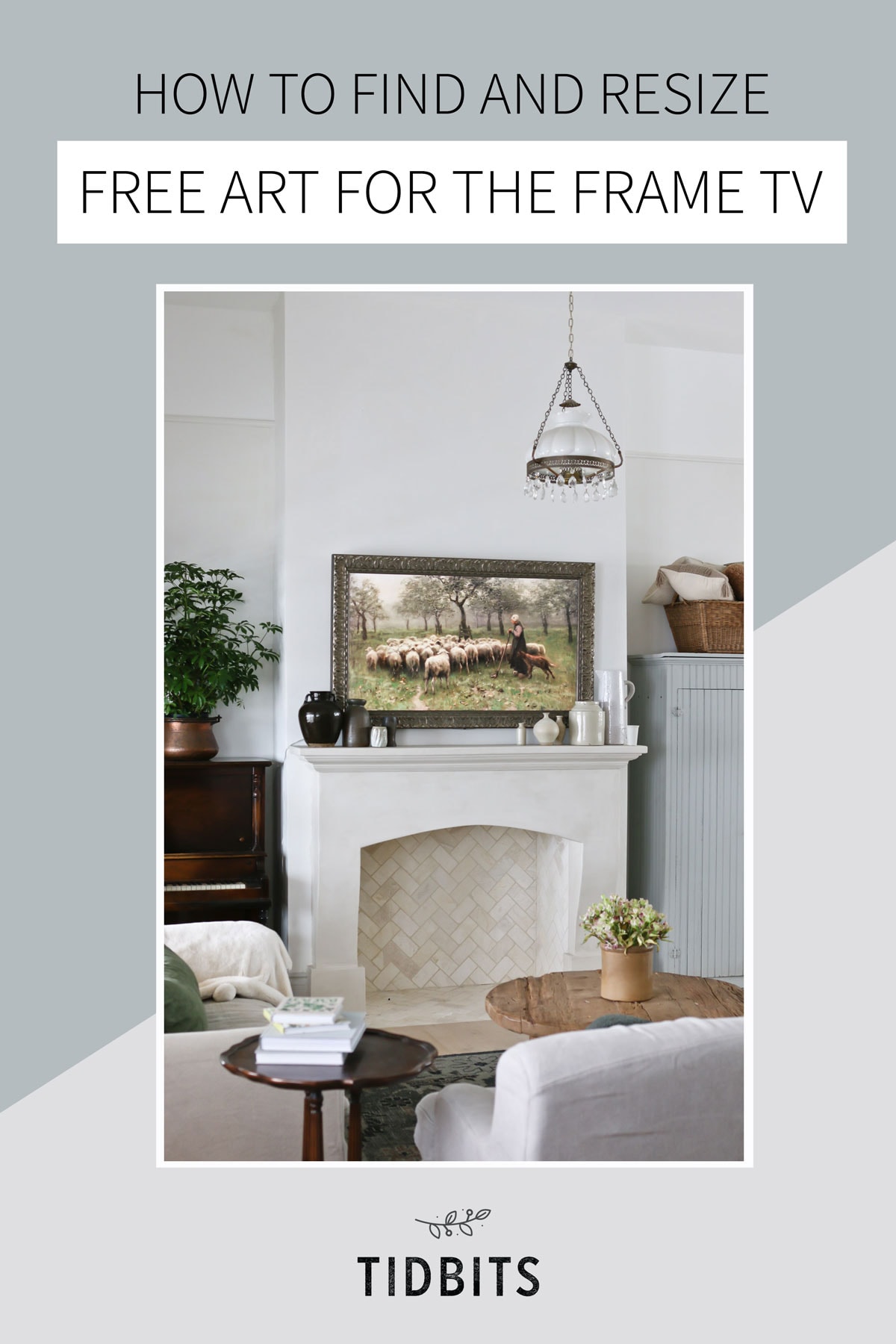
I tend to share a lot of glimpses of our beautiful Samsung Frame TV surrounded by this beautiful Deco TV Frame.

Subsequently, I get a lot of questions about it! Today, I’ll walk you through exactly how to resize any art to fit your Frame TV, or any other TV that might display art or photos.
Watch this video to get more detailed step-by-step instructions.
How to Find Free Art for the Frame TV
If you have time and patience to search for your own FREE art, WikiMedia Commons is an excellent source! I love vintage/fine art, and if you have time this is a treasure trove of art from the ages.

Try searching for time periods or famous artists you like and see if their art is on this commons page. You can then use these public domain images for free under these terms.
If you don’t have the time and patience, take advantage of the amazing work done at the Well Educated Heart. They have curated the most beautiful collections of fine art on their Simple Joy Art page.
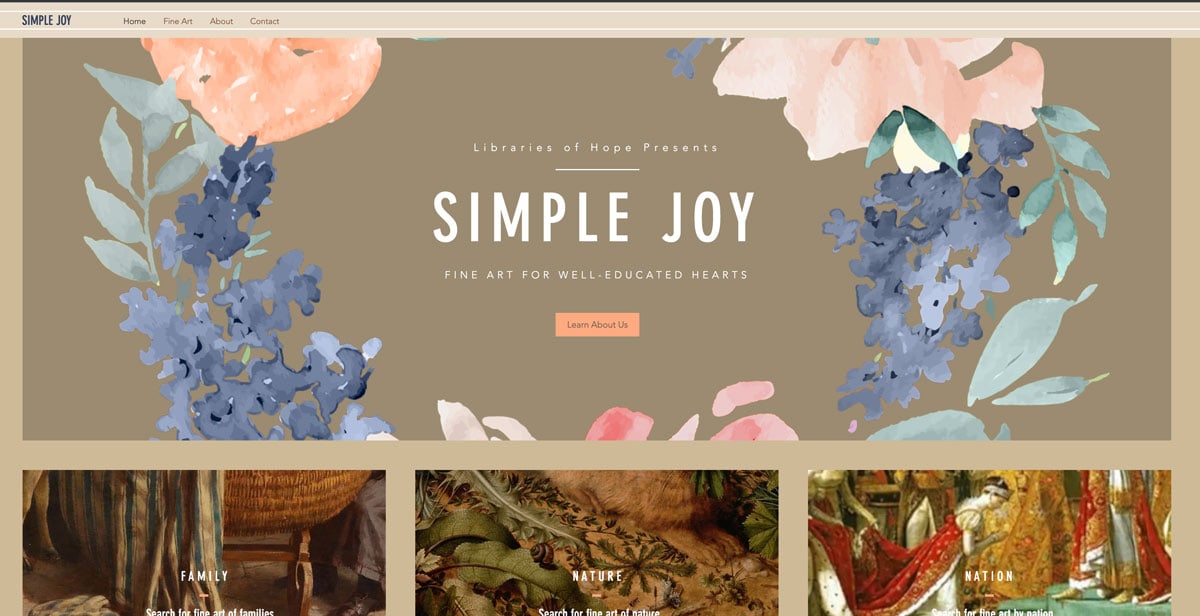
I go there every month to select a handful of new pieces for my TV to display for our family based on topics we are studying in our homeschool. I love having the Frame TV for this very purpose.

It’s like having a vintage art gallery at our disposal in any given moment. Truly a modern day miracle.
If you are willing to pay for digital art, you may want to look at this other blog post I did on finding digital art online.
WHAT TO LOOK FOR WHEN CHOOSING ONLINE ART FOR YOUR FRAME TV
1 – Photo Orientation
Because a TV is horizontal, you’ll want art that is horizontal, like this image.

If a vertical piece speaks to you and you want to display it, you can always put it on a solid horizontal background. It’s not ideal for decor purposes but still great for educational purposes.
2 – Images with high pixels
Not all images will be large enough in pixels to look good on a TV screen. When you find art, look for a piece that is at least or over 3840 pixels wide. This will be ideal and get you the sharpest image. Bigger is better!

However, I’ve often found ones I love that are less than that. I’ve gone as low as 1200 pixels wide and still used it for display. Truth be told, I’m the only one in the family that can notice the quality difference.
But much smaller than 1200 pixels, I bet most would notice a pixelated appearance.
3 – Cropping space
It’s unlikely you will find free art that is sized perfectly for a digital TV. If you find them on Etsy or somewhere selling digital art for the Frame TV, they have already been cropped by the seller. But I’m going to show you how to do that yourself!
You’ll just need to be mindful that when you are selecting a piece, you have enough leeway on the top or bottom of the image, so that if it is cropped it won’t ruin the composition or important details that you like.
This image is a wonderful example of art that I found that is long, large and has cropping head space. Watch my video above to see more examples.

HOW TO RESIZE DIGITAL ART FOR THE FRAME TV OR OTHER PHOTO DISPLAYING TV’S
You’ll need some type of photo editing software to do this. I’ve heard great things about Canva, but I’ve been using Adobe Photoshop Elements for a decade and love it. It’s basically a dumbed down version of the full Photoshop.
Step 1: Create a New File
You’ll want to create a new file in your photo editing software and size it at 3840 pixels wide and 2160 pixels for the height. Choose the highest resolution possible. 300 is great.
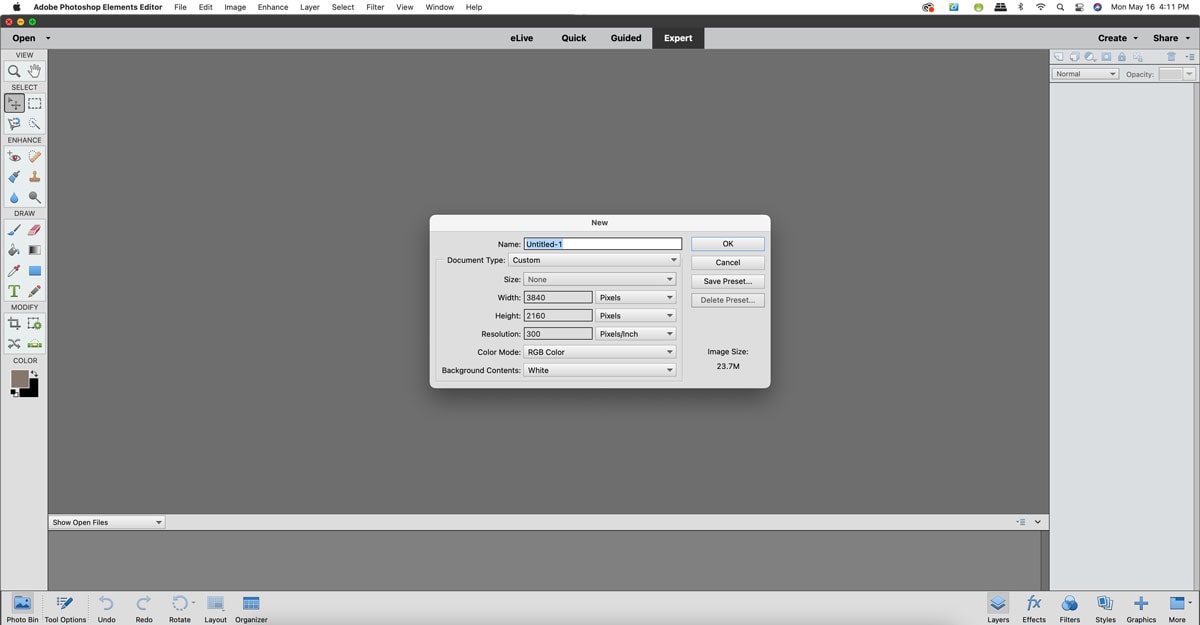
Step 2: Insert your art or image inside this new file
Once you’ve placed your art of choice inside this 3840 x 2160 file, you may need to re-crop or extend the image to fit the file size. This is why choosing an image in the horizontal orientation, with high pixels and with a little leeway in cropping space is a most important first step.
Step 3: Save the new art file to your phone
If doing this on the computer (which is easiest), save the new file to a cloud service. I like to use google drive, but you could email it to yourself.
Then I can open it up on my phone and save the file directly to my phone.
Step 4: Save the new art file into the Samsung SmartThings app or the TV app for your TV
You can then open up the art file into the TV’s app where you will be directed to upload and select the art.

For the Frame TV, you can select your art from the TV’s remote or directly from the phone. It’s like magic, I tell ya!
FUN GAME TO TRY WITH YOUR FAMILY
Since you have all this art at your disposal, go ahead and try what we call the “I noticed that . . . “ game. Display a new piece of art and let the whole family look at it for 60 seconds, then turn it off. Go around and give everyone a chance to say something they noticed about the art.

It’s an absolute blast to see what everyone remembers and noticed, and then hopefully you’ll have one person standing at the end to celebrate as the winner. (I’ve lost every time. Super embarrassing being surrounded by such smart kiddos).
You and your kids will never look at art the same and will begin to learn how to notice details and recall them. It’s amazing!
I hope you enjoyed this post and get a chance to enjoy more art in your home.
I’ve done other posts all about the Frame TV, if you would like to take a minute to view those as well.
- How to choose a Frame for your Frame TV
- Samsung Frame TV Review
- DIY Faux Stone Cast Fireplace Surround
The post How to Resize and Find Free Art for the Frame TV appeared first on Tidbits.
